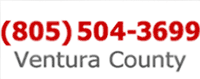Help, my computer is frozen! (not the cold kind)
Help, my computer is frozen! (not the cold kind)
A frozen computer, or program, is a very common problem. You'll know it when your computer freezes completely--the screen looks normal, but nothing works. Often, you won't be able to type, or click on anything.Most of the time, system freezing isn't caused by a hardware problem, but something is definitely amiss with Windows--your Operating System.
What Causes Freezing?
There are many possible causes, including older software, memory conflicts (problematic programs, or too many programs running at once), not enough memory (RAM) installed in your PC, bad memory (RAM), not enough hard disk space (full hard drive), bad hard drive, bad auxilary hard drive, bad power supply, bad motherboard, etc.What Do I Do When My PC Freezes?
Wait a bit. Sometimes the problem will be resolved, after which you can use your computer normally. If it does un-freeze, you will want to save all your work, if necessary, and reboot (restart).WARNING: Before you shut down your computer, or an individual program, be aware that this may cause you to lose any unsaved data. Always backup your data. See our Carbonite review.
If your computer doesn't resolve the problem on its own, reboot (restart) your computer.
"But I can't move my mouse. How am I supposed to restart it?"
First, press Ctrl+Alt+Delete on your keyboard to display the Windows Task Manager, and then select Shut Down from the toolbar.
If that's not possible, then press and hold your computer's power button until it shuts down (usually about 4 seconds).
If your computer freezes-up often, you will want to contact us for help. Data loss is a major concern in this scenario--make sure your data is always backed up.
What Do I Do When One of My Programs Freezes?
Sometimes only an individual program will freeze--Windows functions normally but the program itself does not.Again, wait a bit. Give Windows some time to work out the problem.
WARNING: Before you shut down your computer, or an individual program, be aware that this may cause you to lose any unsaved data. Always backup your data. See our Carbonite review.
Still frozen? OK, press Ctrl+Alt+Delete on your keyboard to display the Windows Task Manager. Select the Applications tab and then select the frozen program from the list. Now click the End Task button.
This procedure will close the program and allow you to continue working in Windows.
If you have programs freeze-up often, you will want to contact us for help. Data loss is a major concern in this scenario--make sure your data is always backed up.
If you have questions about this article, or anything on our website, feel free to contact us--we're always happy to help.
 Need Help with a Frozen Computer? Call Us: (805) 504-3699
Need Help with a Frozen Computer? Call Us: (805) 504-3699